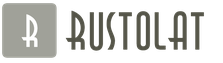Hello, friends! What is a hard drive or HDD? A hard drive is a hard disk drive. Abbreviated as HDD or hard (magnetic) disk drive - HDD or MHDD. The first hard drive was released by IBM in 1956, had dimensions of about one cubic meter and was able to store up to 3.5 MB of information (see the figure on the left from Wikipedia). It consisted of 50 magnetic disks with a diameter of 610 mm. The surface of the disks was covered with pure iron, which made it possible to magnetize sections and store data. This hard drive weighs 971 kg and was part of the first mass-produced IBM 305 RAMAC computer. Further, technology has evolved and reached what you see in your desktop PCs and laptops. A hard drive is also called a hard drive, hard drive, or abbreviated as a screw. The name Winchester came from the 70s. At that time, IBM released a new computer with a more modern hard drive, which consisted of two lockers, each storing up to 30 MB of information. An analogy was drawn with the Winchester rifle, which used the 30-30 cartridge. Probably, after that, hard drives, most likely forever (at least among the Russian-speaking population), were assigned the name - hard drive or abbreviated - screw.
A modern hard drive consists of:
- corps
- electronics block
- actuator positioning unit
- blocks with magnetic plates
Let's consider each in more detail
Frame. It's like the body of a car. Everything rests on it. The main task is to provide the necessary rigidity and tightness. Rigidity is necessary to protect the disc from external damage. Tightness - to prevent foreign particles from entering the disc. The case is made of a heat-conducting alloy, since heat is generated during the operation of the device and must be somehow removed. You can read more about HDD cooling. To equalize the pressures outside and inside the case, a small window is made with a flexible metal plate.
Electronics block
Consists of:
- interface block
- buffer or cache
- control block
The interface block is responsible for connecting the hard drive to the computer. ROM is a read-only memory device that stores service information and disk firmware. Buffer - cache memory similar to RAM. Frequently used information is placed in it, which increases the performance of the HDD. The read speed from the cache is approaching the maximum for the disk interface. On the this moment The most common interface is SATA III with a maximum bandwidth of 6 Gb / s. The control unit is responsible for the operation of the entire device. It monitors the rotation speed of the block with magnetic plates and the position of the block with actuators.
It consists of an actuator (a device for writing and reading information), a bracket (on which it all works) and a drive. The drive receives commands where to read and where to write information from the control unit. (The figure below is taken from http://www.3dnews.ru/editorial/640707)

Block with memory plates. It consists of a drive, discs or plates and separators. The latter serve to set a certain distance between the plates. Discs with separators are mounted on the drive. The latter maintains a constant rotation speed.
2. How does a hard drive work?
When the computer is turned on, the control unit supplies power to the magnetic disk drive and waits until the latter reaches the set speed. As soon as this happens, the computer receives a signal that the HDD is ready. Next comes the request for information. The positioning block comes into play, which sets the desired position of the actuator. The data is read and enters the interface unit, and from there to the RAM.
In the past, actuators touched magnetic disks. With the increase in the speed of the latter, a different technology was required. In this case, the actuator hovered above the magnetic surface and touched the disk in a certain place. The technology went further, the speed of rotation of the plates increased and the block with actuators began to be parked outside the plates. That is, the actuators are next to the plates until the desired rotation speed of the magnetic disks is reached.
Due to the high speed of rotation of the disks, an air flow is created, which raises the actuator head above the surface. The same air flow blows dust particles from the surface onto a special filter in the housing. Also in the case there is an adsorbent for removal of the remains of moisture.
In modern hard drives, the distance between the read head and the surface of the magnetic platinum< 10 нм. Благодаря тому, что считывающие головки никогда не касаются магнитных пластин отсутствует трение и продлевается срок жизни HDD.
Each magnetic wafer is divided into circular tracks about 60 nm wide. The latter, in turn, are divided into clusters. Typically, a cluster is 4 KB. Each bit of information represents a pad on a track, which can be magnetized -1 or not -0. These sites are also called domains. The smaller the size of this area, the more information will fit on the track and the more capacious the hard drive will turn out. At the beginning of development, longitudinal recording was used. The site was located along the path. In the future, this technology was replaced by perpendicular recording, which made it possible to increase the data density and, in turn, increase the capacity of the HDD.

The set of tracks equidistant from the center of rotation of the engine is called a cylinder.
Before hard drives crossed the 500 MB capacity limit, the CHS positioning system (cylinder-head-sector cylinder-head-sector) was enough. With the increase in volume, in 1994, the linear positioning system LBA (linear block addressing) was adopted. In the case of CHS, the hard disk was transparent to operating systems. With the use of linear addressing, the system accesses the desired sector of the hard disk, and the HDD control unit already understands where this sector is physically located.
Actuator positioning block. Driven by a solenoid motor. The latter consists of a stator and a coil. The stator consists of one or two permanent, strong neodymium magnets. The exact positioning of the bracket with the heads occurs by applying a voltage of a certain force to the coil (the figure is taken from http://www.3dnews.ru/editorial/640707)

The speed of head positioning and, consequently, the time of access to information depends on the strength of the magnets. The latter in hard drives varies from 3 to 12 ms. The shorter the time, the faster and more expensive the hard drive. WD has three series of hard drives: green, blue and black. The green one uses one neodymium magnet and a spindle speed of 5400 rpm. Due to this, a rather modest performance is obtained, but decent efficiency and low power consumption. The blue discs use the same magnet and the rotation speed rises to 7200 rpm. In terms of speed characteristics, it occupies an intermediate position between green and black HDDs. Black ones use two magnets and a speed of 7200 rpm. This allows for maximum performance. You can increase the speed even higher by increasing the rotation speed of the motor with magnetic plates to 10,000 or 15,000 rpm. These disks have a minimum access time to information and are mainly used in servers. SSDs with access speed< 1 мс пока остаются вне конкуренции.
Hard drives produce two types of noise during operation. From rapidly rotating magnetic disks and from hitting a block with heads on a limiter. The latter occurs when the block with heads is returned to the parking position. To reduce this impact, manufacturers put rubber pads, but sometimes this does not help, especially in nimble drives. There are two ways to reduce HDD noise. The first is to make shock-absorbing mounts in the PC case. You can read more about this. The second way is to use AAM technology, which I wrote about in more detail.
3. Production and manufacturers of hard drives
In the beginning, there were about 70 HDD manufacturers. Thanks to competition, there are only three of them left. These are Toshiba, Seagate and WD. In the diagram below you can see in which years the takeovers took place.

Production. In the machine shop, billets are cut from an aluminum ingot of a cylindrical shape. Then the blanks are given the desired shape, possibly even on lathes. After the workpiece, they go to the polishing shop where the surfaces are polished to the desired level. Then the control takes place and the workpieces go to the magnetic coating shop. Then again there is control. Then comes the assembly of the hard drive and low-level formatting. In this process, magnetic plates are divided into tracks and checked for broken or unreadable sectors. The latter are immediately marked to exclude the recording of information in them. Each track has some reserve of sectors. It is from this reserve that the faulty sections detected during operation are replaced.
Separately, it is necessary to say about the production of heads for reading and writing information. In modern hard drives, each actuator consists of two heads, one for reading and one for writing. The complexity of the production of heads is comparable to the complexity of the production of processors, photolithography is also used. Head arrangement is a trade secret.
Conclusion
In the article, we touched on a bit of history by giving a picture of the first hard drive released in 1956. They said possible cause naming magnetic hard drives with a short word - screw. Then we examined the composition of the hard drive, what is hidden inside its case. We tried to pay attention to each block separately. Let's take a look at the hard drive. In the end, we dealt with the manufacturers and the HDD production itself. I hope you have progressed with me in the HDD topic.
What is HDD, hard drive and hard drive - these words are different widely used terms for the same device that is part of the computer. In connection with the need to store information on a computer, devices appeared, information storage devices like a hard disk and became an integral part of a personal computer.
Previously, on the first computers, information was stored on punched tapes - this is cardboard paper with punched holes, the next step in the development of a computer was a magnetic recording, the principle of which is preserved in today's hard drives. Unlike today's terabyte HDDs, the storage information placed on them amounted to tens of kilobytes, these are insignificant sizes compared to today's information.
What is the HDD and its functionality
HDD- is a permanent storage device of a computer, that is, its main function is long-term storage of data. HDD, unlike RAM, is not considered volatile memory, that is, after turning off the power from the computer, and then, as a result, from the hard disk, all information previously stored on this drive will be saved. It turns out that the hard drive is the best place on the computer to store personal information: files, photos, documents and videos will obviously be stored on it for a long time, and the saved information can be used in the future for your own needs.
ATA/PATA (IDE)- this parallel interface is used not only to connect hard drives, but also devices for reading discs - optical drives. Ultra ATA is the most advanced representative of the standard and has a possible data usage rate of up to 133 megabytes per second. This method of data transfer is considered very outdated and today they are used in obsolete computers; on modern motherboards, the IDE connector can no longer be found.

SATA (Serial ATA)- is a serial interface, which has become a good replacement for the outdated PATA and, unlike it, it is possible to connect only one device, but on budget motherboards, there are several connectors for connecting. The standard is subdivided into revisions with different data transfer/exchange rates:
- SATA has a data transfer rate of up to 150 Mb/s. (1.2 Gbps);
- SATA rev. 2.0 - in this revision, the data exchange rate in comparison with the first SATA interface has doubled to 300 MB / s (2.4 Gb / s);
- SATA rev. 3.0 - the data exchange of the revision has become even higher up to 6 Gb / s (600 MB / s).
All of the above-described SATA family connection interfaces are interchangeable, but by connecting, for example, a hard drive with a SATA 2 interface to the SATA motherboard connector, data exchange with the hard drive will be based on the highest revision, in this case SATA revision 1.0.
Most likely, you could hear such a combination of words as “hard disk”, HDD, “hard drive” or “screw” for short. These are all the names of one device. And this device always stores data in itself, even if the computer is not working, i.e. switched off. You can remove your HDD from the system unit and connect it to another PC. All the same, all information will remain untouched. But if you are going to extract it, then it is better to read how to do it in order to avoid unwanted situations.
The first HDD was made by IBM before the advent of the PC. It was 1957 and such a hard drive contained 5 megabytes of information and its price was very high. The 10MB disk was designed for the IMB PC XT computer. The hard drive had 30 tracks and each had 30 sectors. Like the "30/30" marking on a Winchester branded carabiner, the drive began to be referred to as a "winchester", or screw for short.
The design of the hard drive is a collection of metal disks. They are covered with a special substance that can perfectly preserve the influence of a magnetic field. Modern hard drives have one to three such disks. Also, the discs have excellent balance and a smooth surface due to their high rotation speeds. Recording on a disk is carried out by special magnetic heads, most often one on each side of the disk. They are magnetoresistive, react to a change in the magnetic field through a change in the strength of the current that is excited in the head. The signal is read and converted to digital form. The magnetic head is capable, under the influence of current pulses, to create a magnetic field. A section of the disk is magnetized by this head, depending on the direction of the magnetic moment. At a certain point in time, a current pulse is applied. This is how magnetization works. This happens when the magnetic head is in the right place.
Data is stored on disks in the form of so-called tracks. The tracks are concentric circles. During HDD operation, the magnetic heads change their position from one track to another. To rearrange the magnetic heads in modern hard drives, a solenoid drive is used. The image below shows that they move along their axis. A coil is attached to the back of the heads. It is attracted by an electromagnet in one direction or another. Considering that the disks of the drive are spinning, the head gets access to any place on the disk. When the power is turned off, the magnetic heads leave the disk surface. Touching them to the surface of the disc is unacceptable!

All reading heads change their position at the same time, and their block is one. Each side reads its own head. No matter how long we take, the heads are placed over different disks, but over the same circle. The collection of tracks, when viewed in a vertical plane, forms a cylinder.
The track consists of sectors. 512 bytes of data are stored in each of the sectors. A sector is the smallest unit of disk space. The product of the number of heads, cylinders, and sectors is the maximum amount of data that can be stored on a hard disk. From a technological point of view, it is easier to produce drives with a high track density and fewer drives.
It would not be superfluous to consecrate such a nuance. Physical and logical placement of heads, cylinders, sectors. We talked about the physical above, and now about the logical, that is, how your PC sees it. The Setup program enters the parameters in its own way. Most often, these parameters are indicated on the HDD cover. In subsequent steps, the computer uses the logical breakdown. There is such a thing as translation of disk parameters. It exists to coordinate the physical and logical placement of disk parameters. The block that converts logical coordinates to physical ones is located on the hard disk itself. Thus, it ensures the admission of magnetic heads to the desired area of the physical disk.
During the production of hard drives, it will not be possible to get away from a certain percentage of defective tracks or sectors. During low-level formatting, defective areas are marked. In the future, when using the hard disk, they are not taken into account.
Which hard drive to choose?
One of the main characteristics of the drive is its capacity, or in other words, how much data can be written to it (music, movies, games, programs, etc.). The capacity of hard drives is most often measured in gigabytes. Those who make drives, i.e. manufacturers equate 1GB = 1000Mb, and 1Mb = 1000Kb, etc. . And since in computer science they count not 1000, but 1024, then your OS will detect less memory than stated on the device by the manufacturer.
Also inherently important is such a characteristic as the speed of rotation of the spindle. This indicator affects the speed of the HDD. Those. how fast it will communicate with other components of the computer. The speed of reading and writing information from the HDD is the faster, the faster the spindle can spin. Average for desktop computers 7200 rpm. However, the cost of the device increases significantly if this characteristic is good. This rotation speed characteristic is related to the random access time. Sellers rarely list this option when you make a purchase, but you can easily find it on the Internet. This random access time tells about how long the hard drive will read or write data on any part of the disk. This is measured in milliseconds. Accordingly, the shorter this time, the better.
It is also useful to know what interface our hard drive is equipped with. If it is simpler, then what connector does the HDD have for connecting to the motherboard. Today there is such an outdated IDE or a new SATA. If the motherboard on your PC supports SATA, then of course it would be wiser to install a hard drive with this interface. Because it works faster and is easier to install.


Still there are disks for servers. They are the same size as desktop PCs, but faster. The rotation speed of their spindle can reach 15000. The interfaces in them are serial SAS and SATA, parallel to SCSI. Compared to desktop HDDs, server HDDs are much better quality. Duration of continuous work is about 1000000 hours.
There are also external hard drives. Their purpose is to store and transport large amounts of data. They may be called mobile carriers. With their help, you can transport audio, video, office archives. The external hard drive kit includes a connection controller. The controllers support USB 2.0, 3.0 and FireWire.
Laptop hard drives have an average rotation speed of approximately 5400 and 4200 rpm. They must also have high impact resistance. Consider HDD connection interfaces.
USB– serial data transmission. Bandwidth USB 1.1 12Mbps, USB 2.0 480Mbps USB 3.0 5Gbps.
IDE– parallel data transfer. Bandwidth about 133 Mb/s. Typically, desktop PCs and laptops use this interface. SATA is its competitor.
SATA- also parallel data transfer. throughput is very different good side. About 300 Mb/s. This interface is more resistant to interference and much better than IDE.
SCSI– parallel data transfer. For the most part it is used in working with servers. High reliability and performance.

Serial Attached SCSI, SAS for short– serial transmission of information. Improved modification of SCSI. Improved performance and reliability.
firewire- sequential transmission. The speed is approaching 400 Mbps. The best solution when working with video.
Depending on your needs and the description above will help you answer the question of what kind of hard drive you need.
And now about how to install a new hard drive
Connecting a hard drive using the IDE interface.

When connecting a hard drive, you must turn off the power to the computer and remove the protective cover of the system unit. Further, if you look at the motherboard, you can see that two controllers are concentrated on it for connecting hard drives with an IDE interface. Primary and secondary, each of which can connect two drives. The first drive connected to the first controller is called master. The second is slave (slave). As a result, the system can have up to 4 IDE drives. Primary (primary) master and slave and secondary (secondary). On the motherboard, the first and second controllers are labeled IDE 0 and IDE 1.

With the help of a cable, these drives are connected. Today it has two modifications. 40-pin obsolete gray and 80-pin yellow. It would be wiser to use an 80-pin, because it has a higher bandwidth.

One of the ends of the cable should be connected by matching the connector keys with the IDE connector on the motherboard. Along with this, you will need to make a little effort. Connect the other end to the hard drive. Now you need to select the HDD, slave or master mode. On the hard drive, near the cable connection connector, there is a panel with which you can select the mode. This is done by moving the jumper. We set it to the desired position, which will correspond to the mode of operation that you want to set.

In order to understand where to put this jumper, each drive has a sticker on top. It has a mode map. There is one point that in some cases the main master device is called device 0, and the slave device 1.
Plus, you need to understand that two slave and two master devices should not be connected to one controller. In the event that a device is already connected to the controller, disconnect it. We check the operating mode, if slave then we set master and vice versa. The stability of the system cannot be guaranteed if you change the mode of operation that has already been. For example, if you install a new hard disk and the master mode on it, and make the old one a slave. It turns out that the operating system will try to boot from the new one, and since there is no installed OS, this idea will fail.
Among other things, there is also a “cable select” mode, i.e. cable selection. A slave or master drive will be a device in this mode, depending on how it is connected to the loop. To understand, there are marks on each loop for this.
When the path for connecting the loop and selecting the operating mode has been completed, we connect the power. From the power supply comes a lot of four-pin connectors with wires of different colors. Using any of them, we connect to a suitable connector in the hard drive. Most often, the yellow wire will be closest to you.

How to install a second hard drive
We connect the drive as described above and for SATA below. Next, turn on the PC. Right click on My Computer. Select "management" and in it disk management. Accordingly, there you need to select a new disk. The drive's disk space is unallocated and it will be written. Right click to create a section. Next, you can divide the disk, you need to select the NTFS file system. The computer will prompt you to format the disk, you should format it. Choose a letter and that's it. If something is wrong or not clear, then the nuances of installing a second hard drive can be found in the same article.
Connect SATA disk
The SATA cable has two identical connectors at the ends. One of the ends goes to the motherboard, the other to the hard drive. It also doesn't have any jumpers. One SATA connector allows you to connect only one drive.

Finding the SATA connector on the board


Connect the other end of the SATA cable to the drive connector

Now you should connect power to the SATA hard drive. A special 3.3V cable for this is included with your hard drive.

In some cases, an adapter is added to the kit. It is for connecting a regular power cable to a SATA drive.

To set the required mode, we will use the BIOS.
To enter the BIOS settings while turning on your PC, press the delete key.

The BIOS will open before your eyes. In it, you need to go to the required partition and select the operating mode for each disk found by the system.
Why can't he see the hard drive?
Sometimes it happens that when installing the operating system, you need to provide drivers to work with the drive. These drivers should be included with the hard drive. If you need to install a second disk, in the case when the OS is already installed, you need to connect the drive, power, start the computer and install the drivers. As a last resort, make sure all cables are properly connected. If all of the above is correct, you should not have a question why the hard disk is not visible?

If it suddenly turns out that your motherboard does not have a SATA connector and you have already bought a hard drive. You need to buy a SATA controller, connect it to the PCI connector on the motherboard and to the hard drive controller.

Setting the jumper (jumpers)

Hard drives are among the key components of a PC or laptop. largely depends on the characteristics of these devices. What types of hard drives are on the market today? How to choose the best device in terms of solving typical user tasks?
What is a hard drive?
The hard drive is the primary storage device for files on a PC or laptop. Structurally, it is a rotating magnetic plate with a reading and writing element - a head. In the slang of computer technology lovers, it is called "hard drive", "screw", "hard". The specifics of hard drives operation is that the read and write heads do not come into contact with the magnetic platter at the same time. Due to this, as well as a number of other design features, the device operates for a long time and can be considered as one of the most reliable means for storing information.
A hard drive is a resource on which, as a rule, system files are located, that is, those that are present in the structure of the OS, various applications, games. Software installation almost always involves the use of "hard drive" resources.
Most modern computer models support multiple hard drives. Laptops most often contain only one hard drive due to the small dimensions of the corresponding devices. Moreover, if we are talking about the type (we will consider their specifics a little later), then their maximum number is most often limited by the availability of the corresponding slots on the PC, as well as the performance characteristics of the computer.
So, the hard drive is the most important hardware component of the computer. Our task is to determine the criteria for the optimal selection of the appropriate device for a PC. To solve it, it will be useful to first investigate the classification of "hard drives".
Hard disk classification
Consider, therefore, in what varieties modern hard drives are presented on the computer equipment market.
Among the most popular types of devices is a computer hard drive, which corresponds to a 3.5-inch form factor. Such discs have a rotation speed of 5400 or 7200 rpm. Communication of "hard drives" with a PC is carried out using various interfaces. The most common are IDE and SATA.
There are hard drives adapted for servers. Their size, as a rule, is the same as in a PC, but the speed of revolutions of such devices is much higher - about 15,000 rotations per minute. Server "hard drives" are connected to the main hardware components most often through the SCSI interface, but support for serial SATA or SAS standards is possible. A server hard drive is an extremely reliable device, which is not surprising: computers on which such drives are installed are designed to serve key areas of the digital infrastructure of companies, government organizations, and Internet providers.
The specified types of "hard drives" are to be installed inside the PC or server system unit. But there are also external hard drives. They connect to one of the computer's external ports - most often USB or FireWire. Their functionality is generally similar to that which characterizes internal type devices. The volume of a hard drive that belongs to the category of external ones is usually quite large - about 500-1000 GB. The fact is that this type of device is often used to move large amounts of data from one computer to another.
There are hard drives adapted for laptops. Their size is smaller than that of "hard drives" designed for installation in "desktop" computers - 2.5 inches. The speed of a hard drive for a laptop is most often 4200 or 5400 rpm. Such hard drives usually operate when using the SATA interface. They are characterized by high resistance to changes in position, which is quite logical given the specifics of using laptops.
Among the most technologically advanced varieties of hard drives are solid-state drives. In principle, they can be considered a separate class of devices, since there are no moving plates in their structure. Data in this type of hard disk is written to flash memory. Devices of this type have both advantages and disadvantages.

Many of the world's leading PC manufacturers are adapting their factory lines to produce devices equipped specifically with solid state drives. This type hard drives are more expensive than those with rotating elements. However, in comparison with them, they are characterized by reduced power consumption, almost complete absence of noise during operation, and in many cases - less weight. Regarding speed, it can be noted that a typical figure for solid-state hard drives is 300-400 Mb / s, which is very decent against the background of the leading communication standards supported by modern computers.
Interfaces
Successful installation of a hard drive in a PC largely depends on the availability of the necessary interfaces in it. Consider the specifics of the most common communication standards in the modern computer technology market. This will be useful for correlating user tasks and the type of "hard drive" that is best suited for solving them.

Among the most common interfaces for connecting external hard drives is USB. At the same time, this communication standard can be presented in different versions - 1, 2 and 3. The speed of a hard disk directly depends on its compatibility with the corresponding technology. Regarding the 1st version of the interface, we can say that when using it, data transfer is possible at 12 Mbps, the 2nd guarantees file exchange at speeds up to 480 Mbps, the 3rd generation of USB interfaces provides an indicator of 5 Gbps. If you intend to use the device not only for storing files, but also, for example, for installing games or programs, then it is best if it supports the most modern USB interfaces - in the 2nd version, and even better in the 3rd.
An external computer hard drive can also be connected using the FireWire interface. It is characterized by a high data transfer rate - about 400 Mbps. Extremely effective when working with video files.
Consider the standards used when installing internal type drives in a PC. Considered relatively obsolete, but still a popular interface is the IDE.

It can transfer data at a speed of about 133 Mb / s. It is common in desktop PCs - largely due to the rather large size of the connector, which is not optimal for the structural structure of a laptop.
The SATA interface is the result of improvements to the IDE standard. Allows you to transfer data at speeds up to 300 Mb / s. It is characterized by increased protection against interference. It is actively used in laptops - due to the relatively small size of the connector, as well as a good data transfer rate.

The SCSI interface, as we noted above, is installed mainly on servers. It is also characterized by a high data transfer rate - about 320 Mb / s. There is a modernized modification of the interface in question - SAS. Hard drives operating when it is activated can provide data exchange at a speed of about 12 Gb / s.
Hard Drive Selection Criteria
The characteristics of the interfaces we have discussed above can be considered significant criteria when choosing a hard drive. We also announced a number of other important parameters - such as the rotation speed of the device elements, form factor. But the most important characteristic in terms of choosing the optimal device model is the hard disk memory. In many ways, this parameter is subjective - many users will prefer a faster "hard drive" than one in which it will be possible to place a large number of files. However, it is still the first thing that many users pay attention to.
The most important aspect of choosing a "hard drive" is that some of its nominal characteristics (for example, compatibility with certain interfaces) must be compatible with the communication capabilities of a PC. It happens that the hard drive of a computer is incredibly technologically advanced, but the support for the relevant standards on the PC motherboard is insufficient. Consider the key nuances of the compatibility of "hard drives" and some hardware components of modern computers.
Size compatibility is important
Above, we noted that hard drives vary in size. It may seem that this parameter is secondary. But often it turns out to be almost decisive. The fact is that installing a hard drive in a PC or in the corresponding area of \u200b\u200ba laptop will be extremely difficult if the size of the drive is too small, and therefore not optimal in terms of using the space available in the structure of the device. It will be practically impossible if the dimensions turn out to be too large - the "hard drive" simply will not fit into the computer.
Certainly, this regularity It is typical mainly for laptops, since problems with the placement of a hard drive in "desktop" PCs usually do not arise (largely due to the availability of various additional devices). Therefore, when planning to purchase new hard drives for a laptop, you need to know what the exact size of the current ones is. We noted above that "hard drives" with a 2.5-inch form factor are common in the corresponding types of computers. But you need to keep in mind that some laptop models have 1.8-inch hard drives installed.
Communication standards compatibility
The communication interfaces of the "hard drive" and the PC motherboard must also be compatible. The main nuance here is the differences in the versions of data exchange standards. So, there are three varieties. It is important that the appropriate communication standard supported by the drive is also compatible with the motherboard. It may happen that the user buys an expensive hard drive that provides data exchange according to the modern SATA 3 standard (the price of such models can be about 10 thousand rubles), but the computer will not be able to fully support it. The owner of a PC, therefore, can significantly overpay.
The same applies to the correlation supported by the "hard drive" and PC USB standards. If the hard drive is designed to be connected via USB 3.0 interface, and the motherboard does not support it, then the technological capabilities of the corresponding standard will also not be fully realized. Regarding the FireWire interface, we can say that when buying a hard drive that supports it (the price of the device can also be decent - about 8-10 thousand rubles), you need to make sure that the PC is basically compatible with it. This communication standard is typical for laptops, but is absent from many "desktop" PCs. Of course, FireWire-enabled hard drives are usually compatible with USB interfaces at the same time, and it's extremely unlikely that the device will be non-functional due to the lack of a FireWire port on the PC. But if the user, for example, expected to use the most obvious competitive advantage of FireWire - efficient work with video data, then he may not get the desired results from the hard drive.
Optimal volume
As we noted above, volume as the main characteristic of such a device as a hard drive is a very subjective parameter. For many users, relatively speaking, several gigabytes of disk space is enough - for example, if they work mainly with documents. For some, a terabyte hard drive will seem insufficiently spacious due to the frequent placement of large amounts of multimedia content on it - videos, photos, music.

It is quite difficult to recommend the optimal amount of storage. But the concept of "more is better" is not always the best option, again from an economic point of view. You can spend money on an expensive, capacious hard drive - 1TB. A whole terabyte will thus be available - but in practice it can hardly be used by half. At the same time, when buying a less capacious, but cheaper drive, the released funds can be used to improve the performance of a PC or laptop (for example, buy an additional RAM module or a more powerful cooler for the processor).
According to a number of IT professionals, a 500 GB hard drive is the best solution for most user tasks. So, on a "hard drive" of the appropriate volume, you can place about 100-150 thousand photos in good quality, install about 100-150 modern games. If the owner of a PC is not a collector of photographic masterpieces and not a gamer, then it is unlikely that he will use at least half of the corresponding resource. But if he, in turn, is fond of photography and games, then the opportunities that a 500 GB hard drive will give him may really not be enough. At the same time, this volume of the "hard drive" is considered as one of the optimal ones in terms of typical tasks that modern users solve.
Turnover speed
Another important parameter that characterizes a hard drive is the platter rotation speed. Regarding it, we can say that it is important in terms of the actual data transfer rate, as well as the dynamics of the processing of various files by the operating system. If the "hard drive" is used as the main one, that is, it has an OS on it, programs and games are installed on it, then it is better if the characteristic in question is expressed in as large quantities as possible. If a user buys a second hard drive that is primarily intended for file storage, then in this sense, the speed of rotation of the plates is not the most important indicator.

The higher the value of this indicator, the more expensive the drive. In this sense, overpaying for higher turnovers when they are not required may, again, be undesirable. A "Winchester" with a high speed of disk rotation produces significantly more noise than one with a more modest speed, and is also characterized by high power consumption. The optimal rate for modern hard drives, which can effectively solve most user tasks - 7200 rpm.
Cache
Among the significant indicators of drive performance is cache memory. Using this resource, the hard drive can significantly speed up the procedures for performing many file operations. The most frequent request algorithms for certain computer resources are fixed in the cache memory. If some data is present in the cache, then the "hard drive" does not need to look for them in space random access memory or among files. The larger the cache, the better. But the optimal value of the corresponding indicator recommended by many experts is 64 MB.
Does the brand matter?
Does it make sense to choose a hard drive, other things being equal, focusing on the brand? The opinions of IT experts and users on this matter are very different. This applies both to the recommendation to focus on the brand, and points of view on the quality of drives manufactured by a particular manufacturer. Some users will characterize exclusively positively their hard drive, released by Samsung, the reviews of other owners of the device from the Korean brand may be less enthusiastic. Some IT experts praise the brands Hitachi, Toshiba, others do not consider them to be any better than their competitors. At the same time, these companies are market leaders. In any case, this fact should be considered significant. Being the leader in the highly competitive computer hardware market does not come easy. This is probably due to the high quality of the goods produced.
So, if we need a hard drive for a PC or laptop, then we can focus on the following set of criteria:
Size (relevant mainly for laptops - it is undesirable that the corresponding indicator be smaller than the slots provided for hard drives, it is unacceptable that it be larger);
Supported standards (it is important that the technological interfaces on the "hard drive" are fully compatible with PC resources);
Volume (subjectively, but 500 GB is the best indicator for most user tasks);
The speed of rotation of the plates (optimally - 7200 rpm);
Cache memory (optimally - 64 MB).
It is also desirable that the “hard drive” be released by a manufacturer that is in a leading position in the world market in the corresponding segment of devices.
This time we will talk about such a storage of digital information as a hard drive. Today you will learn what role the hard drive plays in a modern electronic computer. Also in this publication, we will consider its most popular types of hard drives and outline the most important parameters of a standard HDD. Why does a computer need a container with a large amount of virtual memory? Let's try to figure this out.
HDD, without a doubt, refers to those basic PC components, without which no computer platform can work stably. The thing is that all operating system files and various software are installed (written) on the hard drive of a desktop computer or laptop. Moreover, such a drive is considered the largest data storage for all electronic files of an ordinary PC user.
You can install multiple solid state drives on the same computer if you wish. Further, you have the right to “split” each of them into several logical sections convenient for you.
HDD is designed to store and use the computer absolutely all user and system files. In general, this product is a ready-made, easily replaceable component of a personal computer. In a hard drive, as in the case of a floppy disk, electronic information is recorded on round disk platters. But the difference lies in the fact that discs of the format HDD such pancakes are made of ceramics or aluminum. The internal working components of the hard drive are packed in a sealed capsule that does not have contact with the external environment. This technology greatly increases the service life of the HDD, since protects all the most important elements from the penetration of small particles of harmful dust into the hard drive.
When choosing a primary or secondary storage device for your computer, you should know the basic parameters of modern digital file storage. Yes, of course, you can get all this important knowledge from a computer salon consultant, but it would be better if you yourself familiarize yourself with all the intricacies of selecting PC components that interest you in advance. The large data drives currently being produced differ from each other in type, form factor, speed of rotation of working disks, cache memory size, etc.
So, let's look at each of them now separately.
1. Type of hard drive. To date, two types of volumetric information storages are mass-produced - HDD (Hard Disc Drive) and SSD (Solid State Drive). The standard, more familiar version for many experienced users of personal electronic computers is the HDD format (3.5″). The current SSD standard can be safely considered a new degree of technological evolution, because inside such solid-state data drives there are not moving mechanisms, but microchips with fast flash memory.
More and more PC users share the point of view that the HDD should be chosen as the main place for storing large media files, and the SSD should be used to install the operating system and additional working software. The main quality of the traditional type of hard disk is its ability to accommodate a huge amount of electronic information (from 80 GB to 3 TB). The SSD drive, in turn, is famous for its excellent performance and very quiet operation.

2. After we have decided on the type of electronic information storage device, we will need to decide on the following quality of the hard disk. Yes, dear friends, this is the total amount of virtual memory of the hard drive. Roughly speaking, this is the total size of files that can fill a particular data store to capacity. Despite their rather high cost, HDD drives with impressive amounts of virtual memory (2-3 TB) can easily accommodate a huge number of user files. By creating RAID arrays of various levels, you can for a long time forget about the lack of working space in the memory of your personal computer.
3. According to the physical size, all types of electronic data drives in the form of execution are divided into 2 groups - disks 3.5″ and 2.5″. The 3.5-inch internal HDD is well known to many advanced PC users, as this form factor has long been the accepted platform for all desktop hard drives. The 2.5″ file drive enclosure size is typical for laptops, netbooks, ultrabooks, and many external hard drives.
4. The number of revolutions of the spindle with magnetic disks per unit of time. In fact, this hard drive parameter is of paramount importance when choosing one or another instance for the main memory of a personal computer. It is the operating speed of rotation of disk pancakes that determines the performance of a particular device. The higher the rpm, the better for your PC. Following world standards, the number of spindle rotations in modern hard drives can be 5400 (laptop / external HDD), 7200 (standard 3.5″ disk) and 10 thousand (server platforms) revolutions per minute. This setting does not apply to solid-state SSD file drives, as they use modern microcontrollers and flash memory.

5. Another significant technical value of a hard drive is its cache memory. A buffer is an additional fast memory for system data frequently used by the computer processor. Everything is as usual here: the higher the value, the better the PC. Typically, the built-in amount for temporary information ranges from 16 to 64 MB. Hard drives with a large cache memory allow you to increase the speed of your computer by several points, so this option of hard drives should not be discounted.
6. Also of great importance is the type of interface of your hard drive. Early versions of the 3.5″ internal HDD had a parallel IDE connector. Newer (magnetic) hard drives now have a more versatile SATA socket. SATA protocol, unlike the old IDE, allows you to increase the speed of data exchange with the HDD and significantly improves the aesthetic appearance of the internal space of the desktop computer system unit. Portable storage devices (external hard drives) are equipped with only one interface - Mini USB. Using the included Mini USB-USB (2.0/3.0) cable, you can easily connect the screw to a computer or modern television equipment.