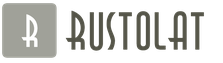The MS Word text editor has a fairly large set of special characters, which, unfortunately, not all users of this program know about. That is why, when it becomes necessary to add this or that symbol, sign or designation, many of them do not know how to do it. One of these symbols is the diameter designation, which, as you know, is not on the keyboard.
All special characters in Word are in the tab "Insert", in Group "Symbols" which we need to turn to for help.
1. Place the cursor in the text where you want to add the diameter icon.

2. Go to the tab "Insert" and click there in the group "Symbols" on the button "Symbol".

3. In a small window that will expand after clicking, select the last item - "Other Symbols".

4. A window will open in front of you "Symbol", in which we have to find the designation of the diameter.

5. Section "Kit" select item “Augmented Latin-1”.

6. Click on the diameter icon and press the button "Insert".
7. The special character you selected will appear in the document at the location you specified.

Adding a “diameter” sign using a special code
All characters that are in the “Special Characters” section of the Microsoft Word program have their own code designation. If you know this code, you can add the required character to the text much faster. You can see this code in the symbol window, in its lower part, after clicking on the symbol that you need.

So, to add the "diameter" sign using code, do the following:
1. Position the cursor where you want to add a character.

2. Enter the combination in the English layout "00D8" without quotes.

3. Without moving the cursor pointer from the set position, press the keys "Alt+X".
4. Diameter sign will be added.

That's all, now you know how to insert a diameter icon into Word. Using a set of special characters available in the program, you can also add other necessary characters to the text. We wish you the best of luck with your further exploration of this advanced document management program.