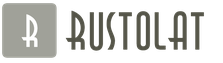1: To start downloading the multiplayer mod, you will need to create an account to play online and use in the forums. You can get started by clicking on the link below:
Once you've reached this page, click the Register button in the top right corner of the screen to begin the registration process.
2: After you clicked register, you need to be logged into steam in order to access the mod.
*Remember, your Steam account must be public. You will also need to "officially" buy the game on Steam in order to proceed!*
3: Next, you will be redirected to the official Steam login page. This is used to get the mod and is 100% safe. If you have not logged into Steam for a long time, you will need to enter the security code that was sent to your email.
5: After completing the registration on the site, it is time to log in using the login at the top of the page.
6: Once you've logged in, it's time to download the latest version of the mod. After you clicked the download button, you will be redirected to the download page of the mod.
*You may be prompted to verify your address. This may be required to activate your profile on the site and access all features *
Click on the game client to start downloading the latest mod. Some important technical specifications are listed including which version of the game is supported, as well as what version of the mod it is currently running in.
7: Once you have downloaded the mod, you are now ready to proceed with installing the mod.
*To continue installing the mod, follow the steps below!*
1: After downloading the mod above, you are now ready to install the mod. Click on "install ETS2MP" and you will see this screen.
Select your language and press the enter button.
5: Finally, you will be prompted to specify the folder where the Euro Truck Simulator 2 game is installed. In theory, it should be written as in the screenshot, but it may differ if you installed the game and Steam in your own path, but the final folder paths should not differ
Installing new mods, maps and other custom additions to the game Euro Truck Simulator 2 is a very simple procedure and should be understandable to most users. In order to add a new truck, an author's map, modified physics, skins for tractors or even a global mod to the game, just drop the files of the selected mod into the folder mod on your PC and connect the add-on in your profile in the game.
Mod files always have a prefix. scs, for example gruzovik.scs , novay-karta.scs , zzz-drugoi-mod-by-trucksimulator2.scs, after downloading the add-on from the Internet, you will receive an archive in which the mod files are stored, before installing into the game, the archive downloaded from the Internet must first be unpacked.
For the correct installation of modifications in Euro Truck Simulator 2, you can use this step-by-step instruction. For example, we will install two mods, a new one and one, so that as a result Belarus and Russia appear in our game, and our cars start driving on the road: Volga, nine, dvenashki, zilki and other domestic auto industry.
1. Step one. It is necessary to download the selected mods, in particular a new map and new traffic, after downloading we will have two archives: the first map is RusMap-1-4.zip and second russian_traffic_pack_by_Jazzycat_v1.1.7z- Russian traffic. This is how the downloaded mods look in the explorer:
2. Step two. The task is to unzip the downloaded archives to any place you know, this can be done in any way available to you, with a file manager, 7Zip archiver or standard tools, like this:



3. Step three. Throw all files with a prefix. scs from downloaded archives to a folder mod which is located at C:\Users\Username\Documents\Euro TruckSimulator 2\mod\. The archives may also contain help files or pictures of mods, they should be left.



4. Step four. We turn to the game, launch the ETS2 simulator and see the driver menu, select your profile with a picture of a virtual driver and press the button change. In the menu that opens, tick the mods we need, in this case all files, and press the button apply changes.
At the moment, many different modifications have been released for the Euro Truck Simulator game, which in one way or another change the game, making it better, more interesting and diverse. Such mods can change completely different aspects of the game: graphics, gameplay, balance, models, landscape, tasks, interface, and so on. Of course, each modification requires proper installation. For most mods, all you need to do is copy the file to the correct folder and confirm the activation of this mod in the game.
First you need to download the mod itself. By clicking the button on the mod page, you will save it to your computer. Mods are downloaded in archives, so after downloading, the mod needs to be opened with an archiver like WinRAR or 7-zip. The archive will contain the mod files themselves and readme files, in which, in fact, there is an instruction for installing the mod. In most cases, files from the archive need to be unzipped into a folder:
My Documents/Euro Truck Simulator 2/mod
If there are already files with the same name, then first you need to make copies of them (in case of conflicts), then replace the existing files with new ones.

Once this is done, you need to start the game. In the main menu on the right side of the screen there is a "Modifications" button, you should click it. You will see mod modules (files that are dropped into the mod folder). Double clicking on a module will activate it.


Everything, the mod is installed and activated, now you can boot (if the mod does not require the start of a new game) and continue playing the already updated ETS 2.
Most popular computer games are the result of the creativity of well-known large development companies that have been working on similar projects for several years. They have equally large publishers who take over the implementation of the game in the market, and this is an impressive part of the work. However, in recent years, indie projects have become increasingly common, which are released by independent companies or single developers. This means that the company does absolutely all the work itself - from the first character in the game code to the moment it appears on the shelves. Some of these projects really deserve attention, because they are as impressive as big games. A perfect example is the game Euro 2, which gives you the opportunity to become a real trucker, driving around all over Europe, delivering various types of cargo on various trucks. The game has a driver fatigue system (meaning you have to look for a place to take a nap in order to continue driving), car refueling, traffic rules and much more. However, even such a wonderful game can be improved by providing it with modifications. This article will show you how to install the Euro Truck Simulator 2 mod to transform your game.
What is a mod in ETS 2?
When you have already tried this project, and you like it, you can improve it. To do this, you need to learn how to install the Euro Truck Simulator 2 mod. But what is it? With this small add-on, you can change certain elements of the game. Mods are released by gamers who have the specific skills needed to change game parameters. Thus, you can change a lot in the game - the appearance of the wipers, the display of the GPS navigator, and so on. With the help of modifications, you can add a variety of stickers to the game to improve the appearance of your car. In general, mods give you huge opportunities that you can use at any time. The only thing left for you to do is learn how to install the Euro Truck Simulator 2 mod. This is not as difficult as it might seem at first glance.
Where are mods located?

Each game for which mods are created has a specific folder in which they must be stored in order to access them from the game itself. The first step you need to take to learn how to install the Euro Truck Simulator 2 mod is to locate this folder. In this case, everything is done very simply - you need to go to "My Documents", which everyone has on the system disk. There, when you first start the game, it will create a folder that will receive the name of this game. Come into it. Inside you will find other folders and files - select the mods folder. This is where your mods will be located, which you decide to add to your Euro Truck Simulator 2 game client. This will also not take you much time.
Installing mods

So, you have decided that you need to improve the appearance or certain parameters in your version of Euro Truck Simulator 2. How to install mods? This is done very simply - you need to start by searching for the right options on the Internet. When you find what you were looking for, download the files to your computer. There are two options in which modifications for this game can be presented - archive files and files in scs format. If you have the first option, then you need to unpack the archive - it will contain files with the scs extension, as well as, possibly, additional files in other extensions, a readme file, and so on. You only need those that have the first extension indicated above - copy them and paste them into the folder that you found earlier. If you do not have an archive, but immediately an scs file, then everything will be much simpler - you just need to copy this file to the Mods folder - that's it. Now you know how to install mods for the Euro Truck Simulator 2 game. It remains only to start the game, but there is a certain important point here.
Launching the game with mods

You start your game, but nothing happens... What is the reason? The fact is that installing mods is not enough - they also need to be activated. To do this, select the desired profile and click the "Change" button - an additional window will open in which you can make changes to your driver, as well as settings for it. There is an item "Installed mods", under which there is a list of your mods - select the ones you want to activate, then confirm the changes. If you want to learn how to install a map for Euro Truck Simulator 2, then you need to do the same: copy the mod of the selected map to the mod folder and start a new game!
Briefly about fashion
Preparing to install Multiplayer "a
And so let's get started:
1.Purchase the game Euro Truck Simulator 2 on Steam
2.After buying the game, go to the official website.
a) Once you have reached this page, click the Register button in the upper right corner of the screen to begin the registration process.
b) After you have clicked Register, you need to be logged into Steam(it is safe) in order to access the multiplayer.
P.S: Your Steam profile must be public.
4. After entering the data, you will need to enter your registration data on the official website.
5.After completing the registration, you need to keep your login and password.
6. Now it's time to download the latest version of the mod. Click on "Downland now".
7. Then you will be redirected to the mod download page. Click "Download".
8.All mod starts to download.
P.S: Multiplayer versions are constantly updated and require a mandatory update.
Installing Multiplayer "a (Windows)
Now let's start installing Multiplayer "a.
You will see the Installation Wizard, click "Next".
Now the most important thing is to choose the location of the mod folder. The path to it looks something like this: C:\Program Files\Steam\SteamApps\common\Euro Truck Simulator 2. Click Next
Change game version
Some Euro Truck Simulator 2 players are experiencing an error called: "Unsupported game version detected!"
Here is the solution to the problem
1. Turn on the Steam client.
2. Turn on the Steam library
3. Move the mouse over Euro Truck Simulator 2 and press the right mouse button, a window appears, click on Properties.
4.And choose the appropriate version.
FAQ
Q: What is the size of the multiplayer files?
A: About 1MB.
Q: How long will open alpha testing last?
A: Depends on the number of critical bugs found. If there are few bugs, the mod will be published.
Q: Is open alpha testing available to everyone?
A: Yes, if you have a licensed copy of the game on Steam. (REMEMBER! You can activate your game key on Steam!)
Q: How much will multiplayer cost?
A: Multiplayer will be available for free download and free play.
Q: Availability of DLC "Going East!" is it necessary to play ETS2MP?
A: No, not necessarily.
Q: Is ETS2MP a game update or a separate installer that can be downloaded from your servers?
A: ETS2MP is a separate program.
Teams and rules
Y - chat.
TAB - a table that shows the nearest players, their id, ping.
/pm id
/players - number of players on the server.
/report id
If your ping is over 650ms, you will be disconnected from the server.
When overtaking:
Start your maneuver when you are at least 60 meters from the truck in front of you (you can always check the distance using
Stay in your lane
Once you have verified that the other driver is 100 meters behind you, you can move back into your lane
If the driver turned on the light or honked 2 times, then you can change back safely for him (in his game client you take a safe distance for maneuver), even if you have not yet driven 100 meters ahead
When you are being overtaken:
Stay in your lane
- If you are driving at 90 km/h, you must slow down so that another driver can overtake you
- When there is sufficient distance between you and the overtaking person (60m should be enough), turn on your turn signal (or blink your headlights 2 times if it is at night) to signal that he may overtake
Let's hope that if everyone follows these rules, the road will be much safer.
Other remarks
:The administration reserves the right to kick or block you from the Euro Truck Simulator 2 Multiplayer servers at any time if they consider your behavior unsafe for themselves or other network users. We kindly ask you that if you have been banned, please file a ban appeal in the appropriate section of the forum, not in the private messages of any member of the ETS2MP team.
Basic Rules:
Overtaking \ undertaking at Europort (Overtaking \ advancing in Europort) - Ban for at least 1 day
Overtaking / ahead of other players in Europort to gain some advantage.
Horn Spamming - Kick / Ban
Purposeful use of a sound signal for a long period of time.
Username - Kick / Ban
Inappropriate usernames (for example, with insults, without text, containing the names of administrators, etc.).
Racing (Racing) - Kick / ban
Racing or something like that.
Incorrect \ Wrong way (Riding in the oncoming lane \ in the wrong direction) - Kick / ban
Driving in the oncoming lane, express exit into the oncoming lane, or something similar.
Inappropriate overtaking (Overtaking in a prohibited place) - Kick / ban
Overtaking in an extremely low FPS area or in areas with a lot of traffic, such as Europort.
Profanity (Profanity) - Kick / Ban
Swearing and using any words that may be considered inappropriate or offensive.
Insulting users / Insulting administration (Insulting users / administration) - Temporary / permanent ban
Swearing and using any words that may be considered inappropriate or offensive in relation to other users or the administration.
Ramming (Taran) - Temporary / permanent ban
Deliberately damaging another user's truck. Attempt to ram another truck or something like that.
Blocking - Temporary / permanent ban
Restricting the user's travel path by blocking highway or other entry points.
Hacking (Hacks, cheats) - Permanent ban
The use of artificial tools that change the gameplay, using a cheat to bypass speeding, or something similar.
Bug Ausing - Permanent Ban
Deliberate silence about the error found and using it for your own purposes.
Inappropriate parking (Parking in a prohibited place) - Kick / ban
Parking or stopping in crowded areas for no reason, such as the Port of Rotterdam. The use of designated car parks is permitted.
Chat and report spamming - Kick / ban
Frequent use of report commands, chat flooding or something like that.
Unsupported mods - Permanent ban
Using mods that cause the game to crash.
Political usernames (Political nicknames) - Kick / ban
Using the names of current or former political leaders.
Ban evading - Repeated / permanent ban
Creating an additional account to bypass temporary / permanent ban.
Driving without lights (Riding with headlights off) - Kick / ban
Driving with headlights off at night.