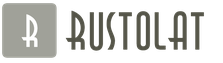A wireless network has long been a familiar thing for many owners of computers and laptops. It is easy and convenient to use it. Internet access can be obtained anywhere in an apartment or office, but at the same time, kilometers of wires will not get in the way. You can access the Internet not only from a laptop, but also from a tablet or smartphone.
However, most of the users do not know how to solve even simple problems related to the router and do not understand how to enable wireless communication on a laptop. When access to the Network is lost, you do not need to immediately call the technical support of the provider. First you need to figure out what caused the Internet outage: a computer or a service provider.
In some models, such as the MSI GT780, there is a touch panel above the keyboard that allows you to turn the wireless network on or off with one touch.
How to enable wireless on a laptop through the "Network Center"
There are cases when the Wi-Fi receiver is disabled by software and it is impossible to activate it using a button or a keyboard shortcut. How to enable wireless on a laptop (Lenovo, Asus or Acer - not so important) in such cases?
The user will need to right-click on the "Network" icon on the taskbar. Next, select "Network Control Center" from the list. In the window that opens, go to the page where you can change the adapter settings. Select a wireless network from the proposed list and enable it.

The connection will change color from gray to color, and after a while, the connection to the Internet will be established.
Enabling wireless communication through the "Device Manager"
You can programmatically activate the network adapter through the "Device Manager". As a rule, such shutdowns rarely happen, mainly during failures in the operation of the operating system.
To enable the Wi-Fi adapter through the "Device Manager", you must:
- Open the "Control Panel" tab.
- Select "Hardware and Sound" from the list.
- In the "Devices and Printers" group, click on "Device Manager".
- Expand the list of network adapters.
- Right-click on the one that contains the word Wireless and click "Enable".
In this way, you can enable the wireless network in hardware or software.