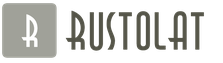MX Player no longer supports AC3 audio format (as well as DTS), installing codecs from Google Play does not work. The reason is that the developers of the application have lost the license for these formats and since version MX Player 1.7.33 they have been removed. Therefore, when playing many videos, there is no sound, and the error “This audio format (AC3) is not supported” appears on the screen.
In this guide, we will tell you how to solve this problem and return the sound to the video.
How to enable AC3 support in MX Player: instructions
1. First of all, you need to find out which codec is needed for your device. So in MX Player, click Options (3 dots in the top right corner) and select Settings.

2. In the settings menu that appears, we are interested in the "Decoder" item. Open it.

3. Scroll to the very bottom. The last item is "Custom Codec". See what codec your device needs. In my case it is "ARMv7 NEON".

4. Now you need to download this same codec to your mobile device. To do this, go to this page: https://forum.xda-developers.com/devdb/project/?id=19112#downloads , find the required codec in the list and click on it - another page will open and click on the button there Direct Download.
Drop the downloaded ZIP archive into any folder on Android, you don't need to unzip it!
5. Now open MX Player. In most cases, the video player will immediately find the archive you downloaded and ask if you want to use it as a custom codec. Click OK.

6. In order for the changes to take effect and the sound (AC3 and DTS) to appear, you need to restart MX Player, which the application will inform you about. Just click OK.

MX Player will restart. The video will now play with sound.
7. If, after downloading the archive with the codec, MX Player did not recognize it, again go to the decoder settings (“Options” → “Settings” → “Decoder”), go down to the very bottom and open the last item in the list “Custom codec”.
8. Specify the path to the downloaded codec on your device. If you first downloaded it to your computer and then transferred it to Android, then you probably know the path to the file on the memory card. And if you downloaded the archive with the codec directly to your mobile device, you will most likely find it in the Downloads folder. This is how the path to the codec looks like for me.

9. Just click on the file, then MX Player will restart and the AC3 audio format will be supported, and the sound on the video will appear.
There is also a button "Use default codec" at the bottom. Click it if you want to return the old settings.
Watching a movie is a common thing, and when, after updating your favorite player on Android, the sound disappears in the movies, you have to deal with the problem. This material is necessary not only to solve the problem on smartphones, but also on tablets, smart TVs and even on computers running Android.
Until recently, this problem was solved in only one available way, but now, you can restore the sound during movie playback in two ways. The first method is much simpler, but unfortunately, it does not always work.
Most often, the "AC3 is not supported" error is observed with the MX player. MX Player is a high-quality and powerful video player for smartphones running the Android OS, which can be downloaded for free on the official website. Became popular due to a large number of features, which includes:
- hardware decoding. It allows you to play a huge number of video formats.
- Adjust the picture size while watching a video.
- Convenient management and setting of subtitles.
- The "Smart Lock" function prevents other applications from running while browsing.
- Support for the most common audio formats.
Causes of the malfunction
Some time ago, after the next update, MX player stopped supporting some codecs, like some other players, because of which the sound in AC3 format stopped playing. This is due to the fact that AC3, DTS and MLP codecs can no longer be used for free by J2 Interactive developers, due to licensing changes.
For a certain period of time, I had to look for and download the AC3 codec for Android on third-party sites. And although it was easy to deal with this, the probability of getting to an infected or simply malicious site was high. But now it is absolutely safe, and you can also download the necessary element for free. right inGoogle play.
How to check for codecs
You can find out which codecs are already installed on an Android device in the MX player settings. For this it is necessary go to options(top right, three dots) and select "Settings" there. All installed codecs will be displayed in one list. If no additional components have been installed before, only standard, pre-installed items will be displayed there.
Solution
Now let's move on to the very procedure for restoring sound on MX Player. In the first case, which we will now consider, you only need a smartphone.
To determine the required codec, you will have to check in the settings CPU name. In the MX player, go to Options - Settings - Decoder - Custom codec (located at the very bottom of the list). The CPU type will be written there.
In our case, this is the ARMv7 NEON CPU.
Going to Google Play, enter the name of the CPU type that you found in the settings and open the page with the application. 
After installing the ac3 codec for MX Player, run the program, then restart the player and enjoy the result.
Most often, no additional actions are required from the user, all parameter changes and installation occur in automatic mode.
Alternative way to solve the problem
If for some reason the installation according to the instructions from the first method failed, and the error “this ac3 audio format is not supported” still occurs, there is another way to resolve the situation. In our case, the phone refused to install without explaining the reasons, this happens, although rarely. Therefore, it will continue to work with a computer.
Knowing the name of the type of CPU, you should go to forum.xda-developers.com. 
Find and download the correct file is there. To do this, click on it and in the new window, click on the green button that appears. 
The downloaded file is thrown into any folder on Android. You don't need to unzip anything.
Launching the player, most often, launches automatic installation of codecs, but sometimes a request from the application to obtain permission is possible. Click OK and restart the application. 
It is extremely rare, but it happens that you have to recognize the decoder manually. To do this, again in the player, you will need to go along the path Options - Settings - Decoder. And click on the line Custom codec».
Select the path to the downloaded file. 
And the player will install itself and make the necessary changes to the application.
Advanced users in transport and public places are increasingly choosing to watch movies on their smartphone or tablet. An open Wi-Fi point is not always available in your favorite cafe or pizzeria, and the mobile Internet eats up so much traffic that the best option is to pre-download a movie in HD quality to the device itself or to a memory card. To open a video file, you need an omnivorous player with the ability to play as many formats as possible. Based on today's review, you can choose for yourself best video player for android, based on the design of programs, their performance, and the number of supported formats. In the article, we will compare such multimedia players as MX Player, VLC and BS Player.
Comparison of mobile video players MX Player, VLC and BS Player
Design
’a can be called spartan and, at the same time, concise, not overloaded with unnecessary controls and buttons.
Understanding the management of the program is elementary: all menus and buttons are in their places, so that even the person who first installed the program intuitively understands where everything is.

Thanks to the support of skins, you can change the graphical representation of the player to the one you like. More than 20 graphic themes are available.

Official MX Player page on Google Play - link.
In terms of graphic design VLC is a few steps above MX Player. Automatically generated playlists are formed based on file types: the application will perfectly cope with both videos and audio.

Video content management is also incredibly easy. Using the swipe on the left and right sides of the playback window, adjust the brightness and volume, respectively.

You can switch between dark and light tone interface. A dark skin will come in handy in low light, and a light skin in the daytime.

Official VLC page on Google Play - link.
In terms of design BS Player is on a par with VLC. High-quality rendering of icons and pictograms for navigating through the structure of flash memory and an external sd card is noticeable.

The video stream control panel is made in a transparent style. Just like in the open VLC project, here you can change the brightness and volume with a simple swipe. In addition, there are buttons made in dark shades that are responsible for similar operations. Available scaling (zoom) of the viewport, a quick transition along the timeline and change the playback speed. The main contender for the position of "best video player for Android".

Official BS Player page on Google Play - link.
The only drawback is that when you switch to pause mode, miniature advertisements appear on the screen, which at first is quite striking. Since the developers divided their project into two areas (a free version with ads and a paid version with support for an additional number of formats and the absence of ad-banners), this decision is quite understandable.

It is important to note that in MX Player and VLC, ads are present only in some menus, but they are not intrusive at all. If it were not for the banner, the program could be called the best video player for Android, but in this form BS Player Free only falls short of the status of the average.
BS Player Free also has support for additional themes and skins.
Performance
In addition to playing multimedia objects stored in the smartphone memory, MX Player can play network remote video and audio content stored uncompressed on the server. This can apply to both simple AVI and MP4 files, as well as an online stream.
MX Player has 3 decoders for converting video into a digestible representation - two hardware (HW and HW +) and one software (SW). In terms of decoder selection, MX Player is undeniably the best video player for Android.

By default, every time you start Video Viewer, the hardware decoder is activated. If the converter cannot cope with the flow, it automatically switches to the software decoder. You can set the playback of each individual video format by manually selected decoder. This is very convenient, because once and for all it will save you from possible lags when loading content in the appropriate format.

Support for external and embedded subtitles is also provided. At first, at each launch, the program accesses the folder specified in the settings, whether there are subtitle files there. If there is nothing there, MX Player checks the online server for external subtitles. You can set your preferred encoding and synchronize subtitles with the hardware HW decoder.

Unique features include hardware acceleration used for heavy formats, export / import of settings and action records to an external file and vice versa.
MX Player for Android has a huge number of settings that allow you to flexibly adapt the application to your needs. This includes background playback even after closing the application screen, and setting the priority for interaction with other audio and video players, and managing navigation.
With regard to performance in VLC, everything here is also at the highest level. A convenient multimedia catalog is structured by file types: you can generate a playlist separately for video, and separately for audio.

There is also a "Catalogs" function that separates the content stored in the flash memory of the mobile device and stored on an external sd card. You can add your own, new directories to help you quickly transition to media content.

You can search by the contents of the phone's memory.
There is a hardware acceleration mechanism. By default, it is disabled to avoid possible lags when decoding the signal. To use it, you need at least a mid-range smartphone (multiple cores, 2 GB RAM).
Turning the smartphone automatically switches between portrait and landscape display orientations. If necessary, the orientation can be fixed if this functionality causes you some discomfort.

There is support for gestures to control the brightness and volume of the picture. If your smartphone can't keep up with seamless picture and sound sync, you can enable 16-bit RGB display. The quality may suffer a little, but the lags will disappear.
What is especially welcome is the presence of a multi-band equalizer that can provide flexible control of high and low tones, as well as help to cope with an insufficiently loud translation audio track.

BS Player is a well-established, reliable player that has been steadily getting into all the tops of comparisons of programs of the corresponding class for several years now.
The main features of the product include video stream decoding using hardware acceleration. This approach minimizes battery consumption and increases the frame rate.
In addition to this, BS Player provides the ability to select an audio track and subtitles (by the way, all types of subtitles are supported, both external and internal in any format).
In addition, the program is able to play files from network drives (external USB drives, SMB servers, PCs), and even packed RAR archives with video and audio clips.

There is a mechanism for searching media files. Flexible customization of gestures used to control video playback is available.

It is important to note that BS Player is able to see hidden network shares and local folders (those whose name starts with the character ".")
Supported formats
MX Player, in fact, is an all-devouring harvester. Supported formats include extensions such as AVI, WMV, MKV, 3GP, FLV, WEBM, MOV and many others. As for audio formats, things are not so smooth here. Tracks compressed to AC3 won't play, which is a little baffling since there's a lot of content on the web today with audio tracks using this minimalist audio codec.

Through open distribution, the player VLC Player for Android was omnivorous, even when in beta state. Today it is a full-fledged large-scale product that uses its own decoders and converters for video and audio streams. Having made such a decision, the developers made sure in advance that their product will be able to cope with the “lion's share” of all extensions that exist today, and this cannot but rejoice. It is worth mentioning that outdated phone models are not suitable for playing HD content, since hardware decoders consume a large amount of smartphone system resources. To view HD and Full HD videos, you will need a multi-core ARM chip and a sufficient amount of RAM.
Branded chip BS Player'a is the ability to add your own formats to the list of supported ones. The main question is whether the codec involved in the application will cope with this new format.

However, even without any manual manipulations, the application gets along great with any media content: MKV, MOV, MP4, WMV, MP4/MP3 and a host of others.
Of all three multimedia players, BS Player consumes the least smartphone hardware resources. If it weren't for advertising, it would be possible to put the highest score for its versatility, compactness and comfort when working. Considering this, the free version of the product deserves 4 points out of 5 possible.
There are a dozen other powerful media players worthy of note in the Google Play Store. In this article, we have described only the best three of them, focusing on the most important characteristics of the products in this category. We hope that our review will be useful for you and you will choose the best video player for Android for yourself, suitable for all parameters and properties.
Can't play videos on your Android smartphone or tablet with MX Player Android video player? Is there a picture but no sound or subtitles are not displaying correctly? There is only one conclusion - your video player needs codecs that will ensure stable operation of the application. If earlier versions of the player had built-in programs, now codecs for MX Player Android need to be installed separately. In this review, we will collect links to the most necessary codecs for MX Player and MX Player Pro Android.
You will learn about the purpose and functions of codecs for MX Player Android, and you will also be able to download codecs for Android 4.2 and other OS versions by clicking on the links at the end of the article. In the meantime, a few words about the MX Player app for Android itself.
Why Choose MX Player
Millions of users download MX Player Pro for Android because this video player:
- thanks to hardware decoding, it supports a large number of video formats;
- operates on the basis of multi-core decoding, which improves performance;
- can zoom in and out while watching a video when you swipe the display;
- has convenient subtitle management, text size adjustment and other parameters;
- at the same time, accidental launches of applications, etc. are excluded. while browsing thanks to the "smart lock" function.
Codecs (including those for MX Player Pro Android) are special applications whose main purpose is to compress and play multimedia files. These processes are also called encoding and decoding, respectively, which gave the program its name.
Why does MX Player Android need file encoding
Multimedia files are large, especially when it comes to video, for this reason it is inconvenient to transfer them over the network. Thanks to the use of codecs for MX Player Android, the file size is significantly reduced, but the encoding process does not affect the quality.
If you encounter system errors when trying to play a video on a mobile device, then the installed player needs a suitable codec. It should be remembered that a codec without a video player is not effective - by itself it does not have the function of playing multimedia files. The purpose of the codec is to help MX Player.
Types of codecs
In order for MX Player Pro for Android to perform its functions, the correct codec must be installed. All applications are available on Google Play, the main thing is to choose the appropriate option. The codecs differ depending on the CPU architecture of the device:
- ARMv7;
- ARMv7 Neon;
- Tegra 3;
- ARMv6 VFP;
- ARMv6;
- ARMv5;
All types of codecs for Android 4.2 and other versions have the same purpose - the correct playback of multimedia files: audio and video.

How to install codecs on MX Video Player
- Launch MX Video Player on Android.
- Click on the button with the image of three dots and open the application settings.
- Go to the decoder section, scroll down the menu and find the column with the main settings.
- Find below the line "Custom codec" the name of the codec that is suitable for your device - this is the application you need to download.
- Find the app on Google Play and install it on your Android mobile device.
Remember: for correct operation, you must first download MX Player Pro for Android and only then install the required codec. The system will take care of the rest of the steps.

Codecs and modern smartphones
Even very ancient gadgets can play video in standard definition with codecs correctly selected for a particular hardware. If we talk about smartphones that have been released in the last two or three years, then the vast majority of them will not encounter problems playing video in HD (720p) resolution with the right codecs.