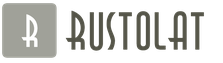The Skype program is one of the most popular and sought-after services that has gained universal love and important social significance, as it allows people from different countries and continents to constantly keep in touch via chat, and communicate for an unlimited amount of time for free. However, for some Skype users, one account is not enough for full communication. The only way out of this situation is to create a second account.
An efficient way to create a second Skype account
If you are determined to expand your circle and communication mode, you should definitely know how you can quickly create a second Skype account.
The standard procedure for creating a second Skype account involves logging out of your account first. To do this, you need to perform the following actions:
- In the corner of the active window, click the exit button.
- Your first account will be cancelled.
- Then you will see a new authorization window in Skype.
- To create a second account, you need to confirm by clicking the Don't have an account?
To create a new account, you need to enter the following reliable information about yourself:
- Name and surname, e-mail address;
- Date of birth, gender, will become and city;
- The language in which you communicate and contact phone number;
- Original username and secret password.

If you do not want to carry out certain manipulations with the Skype program on your computer, then you can simply visit the official website of the developers and in the Login and registration section select the Registration of new users item, through which you will create a second account.
After the registration process, you will receive an email with a link to confirm your registration in the program.
Important: If you wish to create a second account, you must enter an email address that is different from the first account. Therefore, for example, .
How to properly merge two accounts to work in the program
Highly qualified programmers and skype users know for sure how to merge accounts. To use two Skype accounts in real time, you need to launch the Skype program several times. To do this, you need to follow this algorithm of actions:
- Select the Start button on the taskbar of your computer and press the Run key.
- Then a window will open in which you need to click execute and confirm with the ok button.
- After that, an error message may pop up, for which it is worth copying the text command and re-inserting it in the run window.
Important: the list of actions for operating systems is slightly different: for 32-bit: "C:\Program Files\Skype\Phone\Skype.exe" /secondary, and for 64-bit: "C:\Program Files (x86)\Skype \Phone\Skype.exe" /secondary .

Merging skype accounts requires special attention, because if you change the Skype installation folder, it is important to ensure that the path to the Skype.exe file is correct.
Thus, in order to properly and competently manage and use two accounts in the Skype program, you should first familiarize yourself with the intricacies of managing multiple accounts.
Often, when using one computer, both for work and for personal purposes, you need to have two different accounts and, accordingly, two different Skype programs. Many are interested in the possibility of such a comparison.
First of all, you need to understand why this is done at all. The presence of two different programs implies registration and two different accounts, which may differ in all information about the user. This approach will unload the working version of the program, ensure the impossibility of access to personal information of various scammers who use it for personal purposes, namely in programs where business communication takes place, and personal Skype can reflect only the information about the owner that he decided to demonstrate to his interlocutors, even if you enter non-existent data. All personal correspondence will not interfere with work, and possible problems in this version of Skype will not affect its “working” version in any way.

It is in this situation that it is often important that both programs be activated at the same time. For this you need the following:
- Only Skype from the 4th version.
- Auto shortcut that is created on the desktop after installing the program,
in this case will not be effective. It will have to be deleted and a new one created. To create you need:

After carrying out such operations, we get labels, each of which corresponds to a specific account. You just need to remember which one is for work and which one is personal. It is better if everyone has their own nickname in the program.
Now you can have both programs active while being online at the same time in each. This will allow you not to miss any important business information while continuing to communicate with friends or parents. This solution is of interest to most users, since those who did not use this advice will have to open and close an unnecessary option each time by launching the next program. This is very inconvenient, consumes a lot of time and does not provide persistence on the network.
If you registered on Skype twice, for example, you created one profile for work, and the second for communicating with friends, then, of course, it will be inconvenient for you to log in to the first or second account from your PC. And, of course, I would like these two accounts to work simultaneously on the same computer.
And I will not reveal the secret if I say that run two Skype on one computer can. And in this lesson I will show you how to do it.
To run several Skype profiles, we naturally need the program itself, but not lower than the fourth version. So if necessary, update Skype to the latest version.
Recently, I wrote a new lesson about Skype, where I told how you can call friends, but let's not deviate from the topic and return to the simultaneous launch of several Skypes.
You and I will need a second desktop shortcut that will launch the second Skype. The first shortcut, which is not suitable for us on the desktop, will remain to launch the first Skype. You need to create a new label.
Go to the folder with the installed program, by default it is located at: C:\Program Files\Skype\Phone. There is a Skype.exe file, right-click on it and select "Create shortcut" in the list that appears.

Then we drag this shortcut to the desktop, it will be responsible for launching the second Skype account. Therefore, you can rename it so as not to get confused among the shortcuts, which is work and which is personal. We give a name to the shortcut, for example "Work Skype".
But that's not all, you need to edit this label. Right-click on it and select Properties from the context menu.

In the window that opens, go to the tab, which is called " Shortcut". We need to change the " Object" field here. There is an address "C:\Program Files\Skype\Phone\Skype.exe" by which the shortcut launches the Skype program.

To this address you need to add a space and the word /secondary. It will turn out like this:
"C:\Program Files\Skype\Phone\Skype.exe" /secondary

We save the shortcut and run it, then enter the login and password from our second profile.
This is how you can run two Skype on one computer. With the help of the created shortcut "Work Skype", we got into our second profile.

But what if you need to open three or more Skype accounts on one computer? There is also a solution here. It is necessary to register something else in the properties of the label.
First, we do everything as described above: we create another shortcut, move it to the desktop, rename it, write /secondary, and then do something else. Read on.
After the word secondary, put a space again, then write: / username: and Skype login / password: and Skype password.
Here is an example of a line that must be written to launch another Skype, if the login is sergey and the password is 1234.
"C:\Program Files\Skype\Phone\Skype.exe" /secondary /username:sergey /password:1234

I already three launched Skype. Great.

It is possible and more. You can create a separate shortcut for each account and give it a name that you understand.
This is how you can run two, three or more Skypes on one computer.
Some Skype users have two or more accounts. But, the fact is that if Skype is already running, it will not work to open the program window a second time, and only one copy will remain active. Is it really impossible to run two accounts at the same time? It turns out that it is possible, but only for this you need to do a number of additional steps. Let's figure out which ones.
In order to work with two accounts at the same time in Skype 8, you just need to create a second icon to launch this application and configure its properties accordingly.
- Go to "Desktop" and right click on it ( PKM). From the context menu, select "Create" and in the additional list that opens, move to the item "Label".
- A window for creating a new shortcut will open. First of all, you need to specify the address of the Skype executable file. In the only field of this window, enter the following expression:
C:\Program Files\Microsoft\Skype for Desktop\Skype.exe
Attention! On some operating systems, you need in the address instead of the directory "Program Files" write in "Program Files(x86)".
- Then a window will open where you need to enter the name of the shortcut. It is desirable that this name be different from the name of the Skype icon that is already on the "Desktop" so you can tell them apart. For example, you can use the name skype 2. After naming, press "Ready".
- After that, the new label will be displayed on "Desktop". But this is not all the manipulations that should be done. click PKM click on this icon and in the list that appears, select "Properties".
- In the window that opens, in the field "An object" to the entry already there, you need to add the following data after the space:
Secondary --datapath "Path_to_profile_folder"
Instead of meaning "Path_to_profile_folder" you need to provide the directory location of the Skype account you want to sign in with. You can also specify an arbitrary address. In this case, the directory will be created automatically in the designated directory. But most often the profile folder is located in the following path:
%appdata%\Microsoft\Skype for Desktop\
That is, you will only have to add the name of the directory itself, for example, "profile2". In this case, the general expression entered in the field "An object" shortcut properties window will look like this:
"C:\Program Files\Microsoft\Skype for Desktop\Skype.exe" --secondary --datapath "%appdata%\Microsoft\Skype for Desktop\profile2"
After entering the data, press "Apply" and OK.
- After the properties window is closed, to launch the second account, double-click the left mouse button on its newly created icon on "Desktop".
- In the window that opens, click on the button "Go".
- In the next window, click "Sign in with a Microsoft account".
- After that, a window will open where you need to specify a login in the form of email, phone or Skype account name, then click "Further".
- In the next window, enter the password for this account and click "Entrance".
- The second Skype account will be activated.









Running multiple accounts in Skype 7 and below
Launching a second account in Skype 7 and in programs of earlier versions is performed in a slightly different scenario, although the essence remains the same.
Stage 1: Create a shortcut


Which of the two methods described above for creating a Skype shortcut to use, each user decides for himself. This fact is of no fundamental importance.
Stage 2: Adding a second account

You now have two Skype shortcuts on "Desktop", which can be run at the same time. In this case, of course, you enter registration data from different accounts into the windows of each of these two open instances of the program. If desired, you can even create three or more similar shortcuts, thereby getting the ability to run an almost unlimited number of profiles on one device. The only limitation is the size of your PC's RAM.

Stage 3: Automatic start
Of course, it is very inconvenient to enter registration data every time to launch a separate account: login and password. You can automate this procedure, that is, make it so that when you click on a certain label, the account allocated for it will immediately start, without the need to make entries in the authorization form.

As you can see, although the developers of the Skype program did not provide for the launch of several instances of the program on one computer, this can be achieved by making changes to the shortcut settings. In addition, you can configure the automatic launch of the desired profile, without entering registration data every time.
How to run 2 Skype on the same computer at the same time. It turns out that there is nothing easier. And you do not have to first log out of one of your accounts, and then re-enter another.
Some people have several Skype accounts, for example, one for work, another for communication, or several family members use the computer.
And one of the household is waiting for a message and doesn’t let you leave his account, and you also desperately need Skype. And now he stands above your soul ... Why so toil? Now we will simply and easily solve this problem.
And even if you have not two, but more, then you can make a shortcut for all logins. You can open several Skypes at the same time all or one by one. This is how you feel more comfortable. But keep in mind that Skype eats a lot of resources from the computer. And if you have 10 Skypes, then they can greatly freeze the computer.
And yet, the Skype program should be regularly cleaned from old messages. Since a big story slows down both Skype itself and the computer. And even better in the settings to set the preservation of history. About this I already.
How to create two skype shortcuts.
And now we will create shortcuts for Skype on the desktop. To do this, go to the ProgramFiles folder, it is located on the C: drive or wherever you have all the system files. In ProgramFiles we find the Skype folder and already in it we go to the Phone folder. There we already see the Skype shortcut. We click on it with the right mouse button, select Send to -> Desktop.
We have formed 2 Skype shortcuts on the desktop. In order to know which label refers to a particular sky, we rename them as we like. In my opinion, it is most convenient to name the label with the login to which it will refer.
Now we decide how we would like to go to Skype. Will we enter the password every time or do we just want to double-click the mouse, and the program will immediately open? Consider the first option, when we will enter the password.
How to run 2 copies of skype with login and password.
To do this, we need to right-click on one of the shortcuts, select Properties. And where the Object is written, insert the /secondary code, after pressing the spacebar on the keyboard. Here is what it will look like with the code
"C:\ProgramFiles\Skype\Phone\Skype.exe" /secondary
If you don't include a space, Windows will refuse to save your changes.

If you log into both Skype with a password, then you can leave nothing in the second shortcut.
How to run 2 skype on 1 computer without login and password.
Now let's consider the second option. This is when we will go to Skype with just two mouse clicks on the shortcut. In the same way, open Properties, and in the Object section, paste the longer code. Here it is /secondary /username:Skype login /password:Skype password.
As you understand, you will need to set your username and password. And be sure to observe the spaces, they are already here in the code, but there must also be a space after the quote. Otherwise, this is what happens.

And this is how it will look already in the Object section: “C:\Program Files\Skype\Phone\Skype.exe”/secondary/username:Skype login /password:Skype password. After that, the shortcut will already be tied to a specific Skype account. And it will open immediately after clicking on it.
If you want your Skype to start immediately after turning on the computer, then you need to check the box here.

You can do this directly from the program interface, go to Tools, select Settings.

In the General Settings, find Launch Skype on Windows startup and check the box there. And click Save at the bottom.

Now we can open 2 or more Skypes at the same time on our computer. The only point where problems may arise is if they call you on 2 Skypes at once. To avoid this, go back to Tools -> Options (the image is above, one screenshot later). Select Sound Settings.

And we change the sound device, so that it is different for different Skypes. This is if they call you often enough. If this rarely happens, then you probably shouldn't bother.
And now a video lesson, lasting 7 minutes.
So, I'm telling you how to run 2 or more Skype on your computer on one computer. And if you want to know the secrets of Skype chat, what commands you can use there, how to get out of an unwanted chat (sometimes some comrades add users without asking to such chats). Then you will learn a lot of new things.